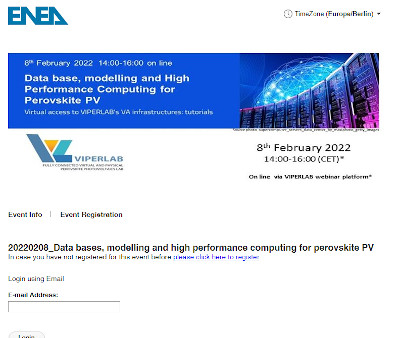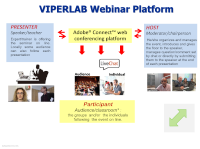webinar > How to access @ VIPERLAB webinar?
How to participate in a VIPERLAB WEBINAR?

First step -- > registation
If you intend to attend one of our free webinars you have to create as first you account by registering in our VIPERLAB KNOWLEDGE EXCHANGE Platform
We warmly suggest to register on the VIPERLAB KNOWLEDGE EXCHANGE PLATFORM (KEP) if you haven't done it yet, as the best opportunity for a complete and fast browsing experience.
- you will avoid to o fill-in everytime your information.
- You can access to the restricted KEP area,
As example Registered users access to the webinar's slides, videos, documents and any other reserved information.
Otherwise you can "Continue" without login but this will limit your browsing on the platform
The event host will process your request and will provide more information via email.
How to access to the webinar rooms?
|
VIPERLAB WEBINAR events take place by connecting via MS Teams, Adobe Connect .- or others telco platforms.- to a virtual room.
|
|
How can audience interact with the speaker(s)?
- Speakers comment their slides displayed in high resolution directly on your screen.
- Webcams and microphones allow the simultaneous view of the speakers, event chair and local audience.
- Local participants interacts with speakers and other participants as usual.
- On line participants interactively join the discussion during question time via "live chat".
- On specific request, questions can be proposed to the speaker and event chair via microphone/web cam, also from on-line participants, particuarly when they need of a more tight interaction with the speaker(s) and other on site / on line participants.
Tips /golden rules to ask your question or propose your comments by chat
Go ahead of time in preparing your question/comment
- Write text directly in the chat only for very simple questions
- Prepare your questions & comments in a text file or word docume

- Check what you written, correct typos and other mistakes before submitting your question
- Indicate any information useful to identify the speaker, when more that one participated to the webinar and the part of the lecture you are referring to (slide number, title of the slide, etc…).

This project has received funding from the European Union's Horizon 2020 research and innovation programme under grant agreement N° 101006715